- Account Home
- Language
- News
- Products
-
Cases
By Service
- Help & Support
- Partners & Training
- About Us
A primary storage is a storage server used to store disk files, such as root volumes, data volumes, root volume snapshots, data volume snapshots, and image caches, for VM instances.

| Name | Description | Optional | Optional Value | Starting Version |
|---|---|---|---|---|
| uuid | The UUID. For more information, see Resource Property. | 0.6 | ||
| name | The name. For more information, see Resource Property. | 0.6 | ||
| description | The description. For more information, see Resource Property. | Yes | 0.6 | |
| zoneUuid | The parent zone UUID. | 0.6 | ||
| totalCapacity | The total disk capacity. Unit: byte. | 0.6 | ||
| availableCapacity | The available disk capacity. Unit: byte. | 0.6 | ||
| url | The URL. For more information, see URL. | 0.6 | ||
| type | The primary storage type. |
| 0.6 | |
| state | The state. For more information, see State. |
| 0.6 | |
| status | The status. For more information, see Status. |
| 0.6 | |
| attachedClusterUuids | The UUIDs of clusters to which the primary storage is attached. | 0.6 | ||
| createDate | The creation date. For more information, see Resource Property. | 0.6 | ||
| lastOpDate | The last operation date. For more information, see Resource Property. | 0.6 |
{ "inventories": { "attachedClusterUuids": [ "967a353c2893409dab9312cf3033a98c" ], "availableCapacity": 152897413120, "availablePhysicalCapacity": 186166145024, "createDate": "Oct 30, 2017 3:05:29 PM", "description": "", "lastOpDate": "Oct 31, 2017 10:41:26 AM", "mountPath": "/zstack_ps", "name": "LS-1", "state": "Enabled", "status": "Connected", "systemUsedCapacity": 9330311168, "totalCapacity": 205177397248, "totalPhysicalCapacity": 205177397248, "type": "LocalStorage", "url": "/zstack_ps", "uuid": "037bd212f7a1488da4f94360ccfaf6ab", "zoneUuid": "e59b71e99d8a4ea1952b578388b8cd1d" } }| Name | Description | Optional | Optional Value | Starting Version |
|---|---|---|---|---|
| uuid | The UUID. For more information, see Resource Property. | 2.3.2 | ||
| name | The name. For more information, see Resource Property. | 2.3.2 | ||
| description | The description. For more information, see Resource Property. | Yes | 2.3.2 | |
| zoneUuid | The zone UUID. | 2.3.2 | ||
| url | The reserved field. | 2.3.2 | ||
| totalCapacity | The total disk capacity. Unit: byte. | 2.3.2 | ||
| availableCapacity | The available capacity. Unit: byte. | 2.3.2 | ||
| totalPhysicalCapacity | The total physical capacity. | 2.3.2 | ||
| availablePhysicalCapacity | The available physical capacity. | 2.3.2 | ||
| systemUsedCapacity | The system used capacity. | 2.3.2 | ||
| type | The primary storage type. |
| 2.3.2 | |
| state | The state. For more information, see State. | 2.3.2 | ||
| status | The status. For more information, see Status. | 2.3.2 | ||
| mountPath | The reserved field. | 2.3.2 | ||
| attachedClusterUuids | The attached clusters. | 2.3.2 | ||
| sharedBlocks | 2.3.2 | |||
| sharedBlockGroupType | 2.3.2 | |||
| createDate | The creation date. For more information, see Resource Property. | 2.3.2 | ||
| lastOpDate | The last operation date. For more information, see Resource Property. | 2.3.2 | ||
| groupBy | Groups rows into subgroups based on values of columns or expressions. This field is equivalent to the Group By clause in MySQL, such as groupBy=type. | Yes | 2.3.2 | |
| userTags | The user tags. For more information, see CreateUserTag. | Yes | 2.3.2 | |
| systemTags | The system tags. For more information, see CreateSystemTag. | Yes | 2.3.2 |
Sample:
{ "inventories": [ { "attachedClusterUuids": [ "4fe9c130224c4e59b0e8f3c5154c2cf6" ], "availableCapacity": 401458101248, "availablePhysicalCapacity": 400363094016, "createDate": "Jul 19, 2018 7:59:08 PM", "description": "", "lastOpDate": "Jul 19, 2018 8:01:37 PM", "mountPath": "SharedBlock", "name": "ps2-cluster3", "sharedBlockGroupType": "LvmVolumeGroupBasic", "sharedBlocks": [ { "createDate": "Jul 19, 2018 7:59:08 PM", "diskUuid": "scsi-360014056cc00bd98c3740eeb9955af2c", "lastOpDate": "Jul 19, 2018 7:59:08 PM", "name": "disk-scsi-360014056cc00bd98c3740eeb9955af2c", "sharedBlockGroupUuid": "17edb2c2f5b841069d043a28758434f6", "state": "Enabled", "status": "Connected", "type": "LvmLogicalVolumeBasic", "uuid": "37ce4c4747914c01919f5474d1c7edfe" }, ], "state": "Enabled", "status": "Connected", "totalCapacity": 639883018240, "totalPhysicalCapacity": 639883018240, "type": "SharedBlock", "url": "sharedblock://ec6a1dbaf6d645a182e1f0e393eb0761", "uuid": "ec6a1dbaf6d645a182e1f0e393eb0761", "zoneUuid": "ddad0dc2c4bd4ffbb53147ea3dbf15c3" } ], "success": true } | Name | Description | Optional | Optional Value | Starting Version |
|---|---|---|---|---|
| primaryStorageUuid | The primary storage UUID. | 2.3.2 | ||
| hostUuid | The host UUID. | 2.3.2 | ||
| hostId | The host ID. | 2.3.2 | ||
| status | The status. For more information, see Status. |
| 2.3.2 | |
| createDate | The creation date. For more information, see Resource Property. | 2.3.2 | ||
| lastOpDate | The last operation date. For more information, see Resource Property. | 2.3.2 | ||
| groupBy | Groups rows into subgroups based on values of columns or expressions. This field is equivalent to the Group By clause in MySQL, such as groupBy=type. | Yes | 2.3.2 | |
| userTags | The user tags. For more information, see CreateUserTag. | Yes | 2.3.2 | |
| systemTags | The system tags. For more information, see CreateSystemTag. | Yes | 2.3.2 |
Sample:
{ "inventories": [ { "createDate": "Jul 19, 2018 7:59:09 PM", "hostId": 85, "hostUuid": "18fb1cf9713a4a50baf95fbaf37bfba6", "lastOpDate": "Jul 19, 2018 7:59:09 PM", "primaryStorageUuid": "17edb2c2f5b841069d043a28758434f6", "status": "Connected" } ], "success": true } | Name | Description | Optional | Optional Value | Starting Version |
|---|---|---|---|---|
| uuid | The UUID. For more information, see Resource Property. | 2.3.2 | ||
| name | The name. For more information, see Resource Property. | 2.3.2 | ||
| description | The description. For more information, see Resource Property. | Yes | 2.3.2 | |
| sharedBlockGroupUuid | The LUN group UUID. | 2.3.2 | ||
| diskUuid | The unique identifier of the disk. For example, UUID, WWN, and WWID. | 2.3.2 | ||
| type | The primary storage type. |
| 2.3.2 | |
| state | The state. For more information, see State. | 2.3.2 | ||
| status | The status. For more information, see Status. | 2.3.2 | ||
| createDate | The creation date. For more information, see Resource Property. | 2.3.2 | ||
| lastOpDate | The last operation date. For more information, see Resource Property. | 2.3.2 | ||
| groupBy | Groups rows into subgroups based on values of columns or expressions. This field is equivalent to the Group By clause in MySQL, such as groupBy=type. | Yes | 2.3.2 | |
| userTags | The user tags. For more information, see CreateUserTag. | Yes | 2.3.2 | |
| systemTags | The system tags. For more information, see CreateSystemTag. | Yes | 2.3.2 |
{ "inventories": [ { "createDate": "Jul 17, 2018 8:50:14 PM", "diskUuid": "lvm-pv-uuid-h6Zlks-feeq-Jonz-eXLw-tyso-NPXn-6B6jfs", "lastOpDate": "Jul 17, 2018 8:50:14 PM", "name": "disk-lvm-pv-uuid-h6Zlks-feeq-Jonz-eXLw-tyso-NPXn-6B6jfs", "sharedBlockGroupUuid": "ec6a1dbaf6d645a182e1f0e393eb0761", "state": "Enabled", "status": "Connected", "type": "LvmLogicalVolumeBasic", "uuid": "08dad40070054309b00d2174a1476675" } ], "success": true }totalCapacity = NFS's total capacity availableCapacity = totalCapacity - sum (volumes' virtual sizes)
Simply put, a volume's virtual size is the size when a volume is fully filled. For example, when you create a volume with 1 GB capacity, its actual size may be 10 MB due to the thin-provisioning technology before the volume is fully filled.
A URL is a string that contains information needed by primary storage to control storage systems. Although its name is URL, the exact format of the string is up to primary storage types and is not necessary to strictly follow the URL convention. This gives flexibilities to plugins to encode information that may not be able to fit in the URL format.
nfs server ip/dns:/absolute path to directory192.168.0.220:/storage/nfs/Indicates that volumes can be created.
Indicates that volumes cannot be created.
Similar to host status, primary storage status reflects the status of command channels between ZStack management nodes and primary storages. Command channels are the ways ZStack management nodes communicate with storage systems represented by primary storage. Different primary storage types can have different command channels. For example, a command channel can be HTTP connections among ZStack management nodes and primary storage agents or communication methods provided by storage SDKs.
Indicates that a ZStack management node is trying to establish a command channel between the node itself and a primary storage. At this stage, you cannot perform any operation on the primary storage.
Indicates that the command channel between a ZStack management node and a primary storage is established successfully. At this stage, you can perform related operations on the primary storage.
Indicates that the command channel between a ZStack management node and a primary storage is lost. At this stage, you cannot perform any operation on the primary storage.
When a ZStack management node starts, the management node will try to establish command channels to primary storages. When the management node is running, it will periodically send ping commands to the primary storages to check the health status of command channels. Once a primary storage fails to respond, or a ping command times out, the status of the primary storage will be changed to Disconnected.
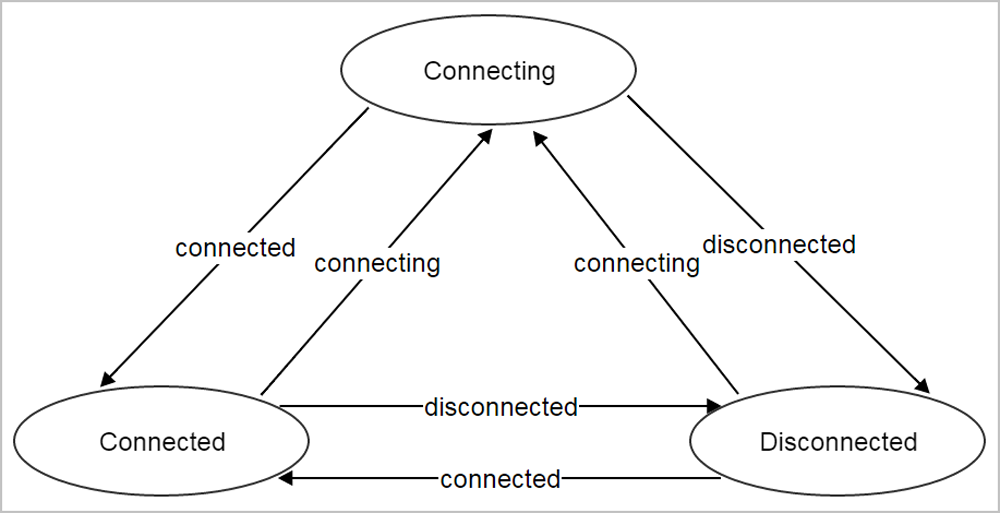
The states have no direct relation to the statuses. States represent your decisions on a primary storage, while statuses represent the communication condition of a primary storage.
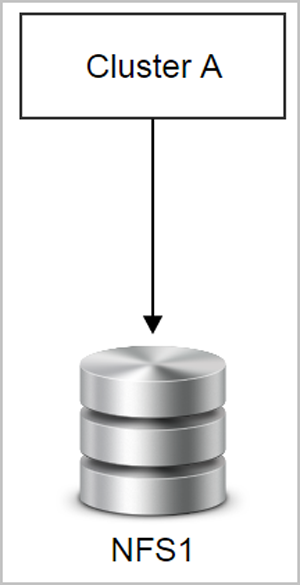
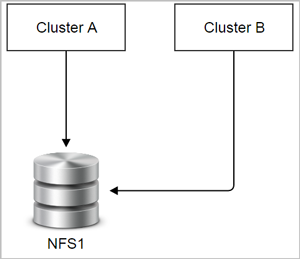
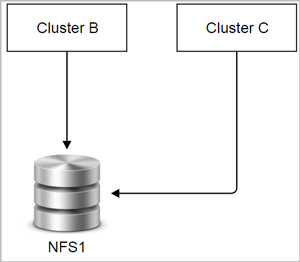
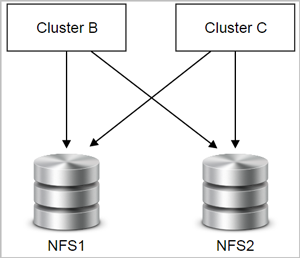
Back to Top
Email Us
contact@zstack.ioEmail Us
contact@zstack.ioEmail Us
contact@zstack.ioThe download link is sent to your email address.
If you don't see it, check your spam folder, subscription folder, or AD folder. After receiving the email, click the URL to download the documentation.Thank you for using ZStack products and services.
Submit successfully.
We'll connect soon.Thank you for using ZStack products and services.