- Account Home
- Language
- News
- Products
-
Cases
By Service
- Help & Support
- Partners & Training
- About Us
A backup storage is a storage server used to store image templates including ISO.

Assume that the image path you use is ceph://bak-t-c9923f9821bf45498fdf9cdfa1749943/61ece0adc7244b0cbd12dafbc5494f0c.
rbd export -p bak-t-c9923f9821bf45498fdf9cdfa1749943 --image 61ece0adc7244b0cbd12dafbc5494f0c --path /root/export-test.image # bak-t-c9923f9821bf45498fdf9cdfa1749943 is the name of the pool where the image resides. # 61ece0adc7244b0cbd12dafbc5494f0c is the image name. # /root/export-test.image is the name of the exported target file.| PS/BS | ImageStore | SFTP | Ceph |
| LocalStorage | ○ | ○ | × |
| NFS | ○ | ○ | × |
| Shared Mount Point | ○ | ○ | × |
| Ceph | ○ | × | ○ |
| Shared Block | ○ | × | × |
| Name | Description | Optional | Optional Value | Starting Version |
|---|---|---|---|---|
| uuid | The UUID. For more information, see Resource Property. | 0.6 | ||
| name | The name. For more information, see Resource Property. | 0.6 | ||
| description | The description. For more information, see Resource Property. | Yes | 0.6 | |
| url | The URL. For more information, see URL. | 0.6 | ||
| totalCapacity | The total disk capacity. Unit: byte. For more information, see Capacity. | 0.6 | ||
| availableCapacity | The available disk capacity. Unit: byte. For more information, see Capacity. | 0.6 | ||
| type | The backup dotage type. |
| 0.6 | |
| state | The state. For more information, see State. |
| 0.6 | |
| status | The status. For more information, see Status. |
| 0.6 | |
| attachedZoneUuids | The UUIDs of zones to which the backup storage is attached. | 0.6 | ||
| createDate | The creation date. For more information, see Resource Property. | 0.6 | ||
| lastOpDate | The last operation date. For more information, see Resource Property. | 0.6 |
{ "inventories": { "attachedClusterUuids": [ "967a353c2893409dab9312cf3033a98c" ], "availableCapacity": 163634831360, "availablePhysicalCapacity": 186066427904, "createDate": "Oct 30, 2017 3:05:29 PM", "description": "", "lastOpDate": "Oct 31, 2017 10:41:26 AM", "mountPath": "/zstack_ps", "name": "LS-1", "state": "Enabled", "status": "Connected", "systemUsedCapacity": 9330311168, "totalCapacity": 205177397248, "totalPhysicalCapacity": 205177397248, "type": "LocalStorage", "url": "/zstack_ps", "uuid": "037bd212f7a1488da4f94360ccfaf6ab", "zoneUuid": "e59b71e99d8a4ea1952b578388b8cd1d" } }| Name | Description | Optional | Optional Value | Starting Version |
|---|---|---|---|---|
| uuid | The UUID. For more information, see Resource Property. | 3.5.0 | ||
| name | The name. For more information, see Resource Property. | 3.5.0 | ||
| description | The description. For more information, see Resource Property. | Yes | 3.5.0 | |
| state | The state. |
| 3.5.0 | |
| backupStorageRefs | The backup storage group list. | 3.5.0 | ||
| groupBy | Groups rows into subgroups based on values of columns or expressions. This field is equivalent to the Group By clause in MySQL, such as groupBy=type. | Yes | 3.5.0 | |
| createDate | The create date. For more information, see Resource Property. | 3.5.0 | ||
| lastOpDate | The last operation date. For more information, see Resource Property. | 3.5.0 | ||
| userTags | The user tags. For more information, see CreateUserTag. | Yes | 3.5.0 | |
| systemTags | The system tags. For more information, see CreateSystemTag. | Yes | 3.5.0 |
{ "inventories": [ { "uuid": "31cbc4dad8da3ca6a6e3df5c1d5f233e", "name": "test" } ] }A URL is a string that contains information needed by backup storage to control storage systems. Although its name is URL, the exact format of the string is up to backup storage types and is not necessary to strictly follow the URL convention. This gives flexibilities to plugins to encode information that may not be able to fit in the URL format.
For an SFTP back storage (also known as backup storage), the URL is an absolute path of a directory in a file system, such as /storage/sftp.
totalCapacity = backup storage's total capacity availableCapacity = totalCapacity - sum (images' actual sizes)
Indicates that images can be registered, backed up, and downloaded.
Indicates that images cannot be registered, backed up, or downloaded. Especially, if an image is only stored on a disabled backup storage, and if the image is not downloaded to image caches of primary storage, this image cannot be used to create VM instances.
Indicates that a ZStack management node is trying to establish a command channel between the node itself and a backup storage. At this stage, you cannot perform any operation on the backup storage.
Indicates that the command channel between a ZStack management node and a backup storage is established successfully. At this stage, you can perform related operations on the backup storage.
Indicates that the command channel between a ZStack management node and a backup storage is lost. At this stage, you cannot perform any operation on the backup storage.
When a ZStack management node starts, the management node will try to establish command channels to backup storages. When the management node is running, it will periodically send ping commands to the backup storages to check the health status of command channels. Once a backup storage fails to respond, or a ping command times out, the status of the backup storage will be changed to Disconnected.
The status transition diagram of a backup storage is shown in Status Transition Diagram of Backup Storage.
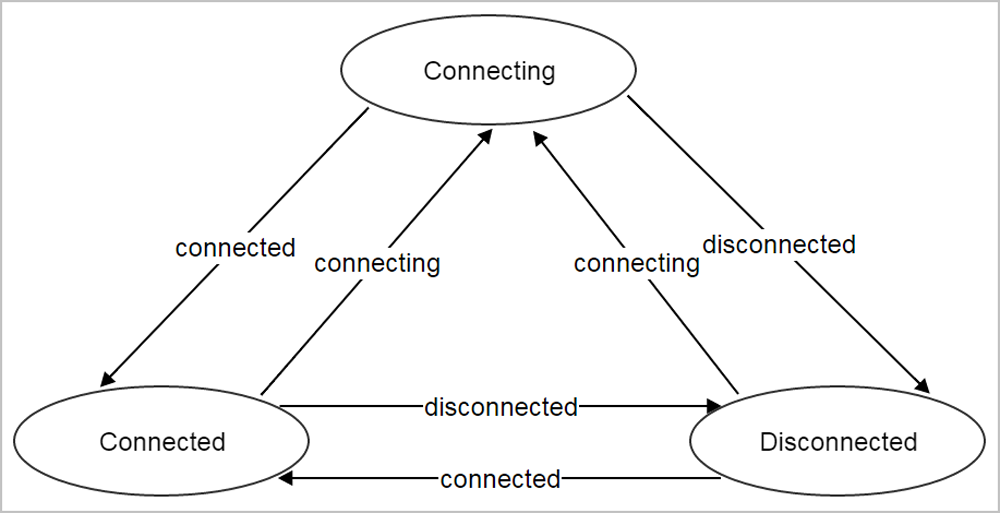
Back to Top
Email Us
contact@zstack.ioEmail Us
contact@zstack.ioEmail Us
contact@zstack.ioThe download link is sent to your email address.
If you don't see it, check your spam folder, subscription folder, or AD folder. After receiving the email, click the URL to download the documentation.Thank you for using ZStack products and services.
Submit successfully.
We'll connect soon.Thank you for using ZStack products and services.