- Account Home
- Language
- News
- Products
-
Cases
By Service
- Help & Support
- Partners & Training
- About Us
A zone is a logical group of resources such as clusters, L2 networks, and primary storage. Zone is the largest resource scope defined in the Cloud.
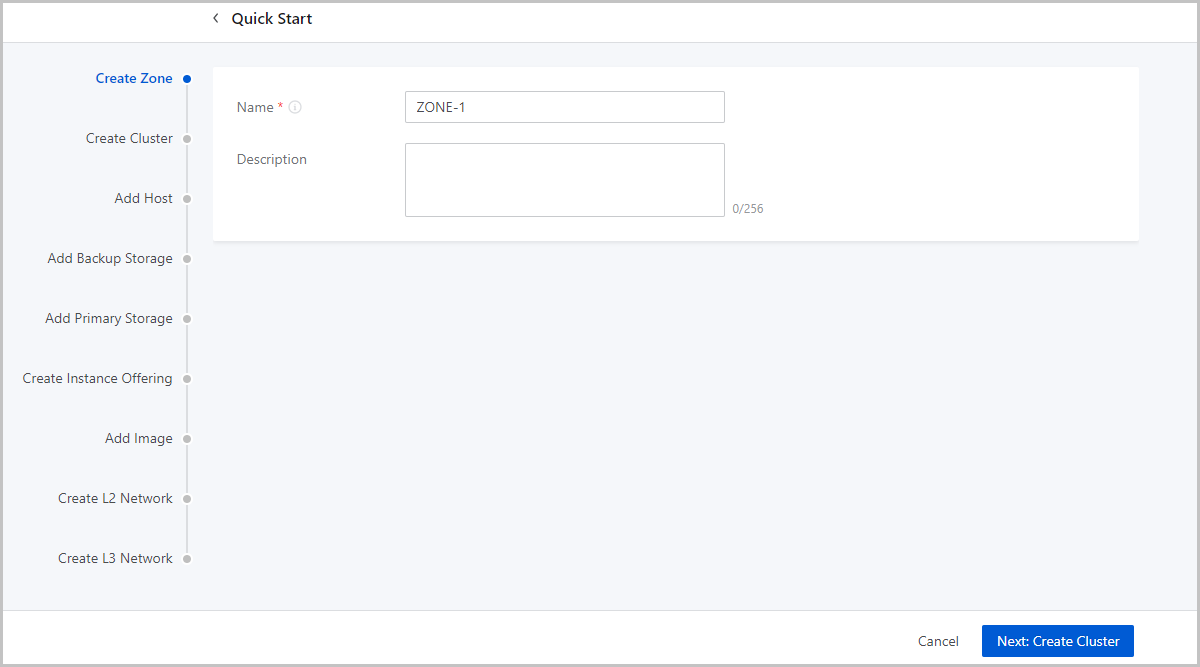
A cluster is a logical group of hosts (compute nodes). ZStack Cloud supports both KVM (native) and XDragon (baremetal) hypervisors.
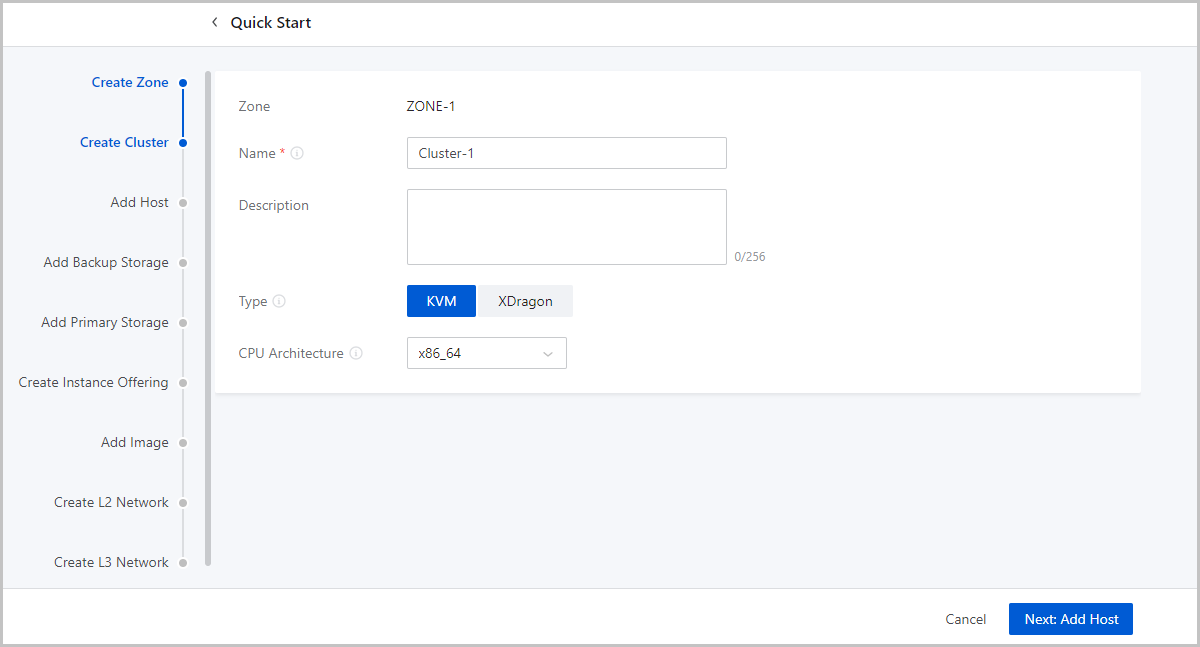
A host provides compute, network, and storage resources for VM instances. ZStack Cloud supports more than 60 VM instances and 256 LUNs per host.
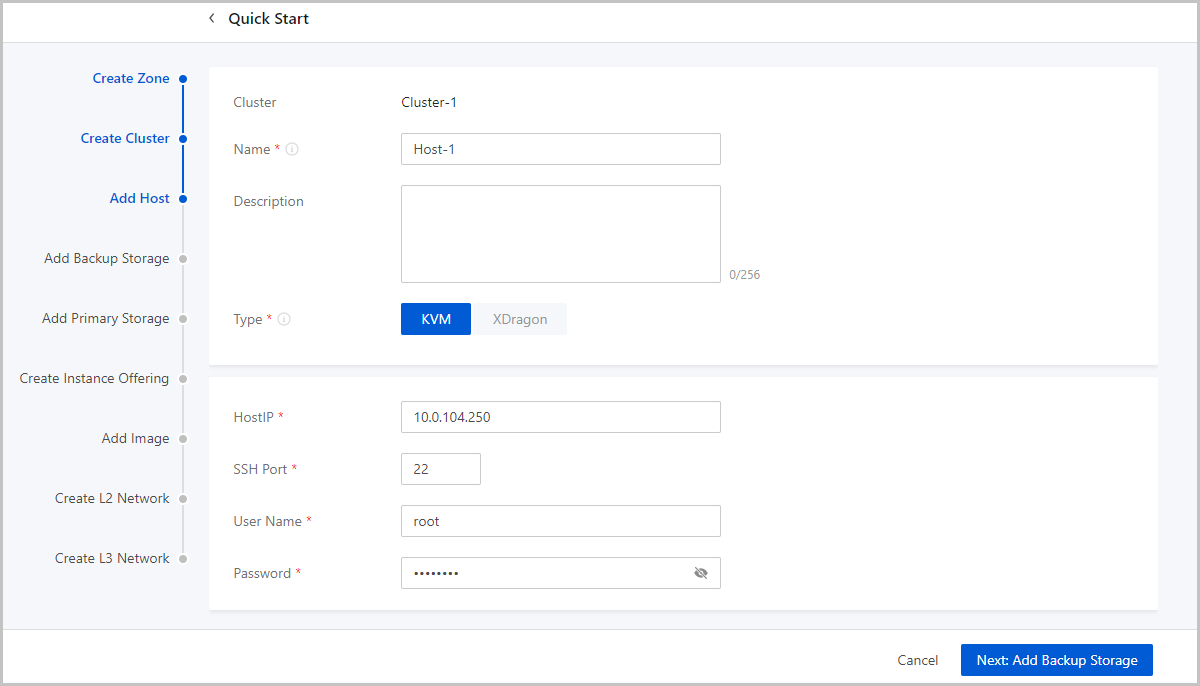
For example, if you use eth0 to connect a management network, ZStack Cloud uses the management network to communicate with compute nodes. If you use eth1 to connect to a public network, you can use the top aggregation switch to interconnect with the Internet.
#Create a normal user named test [root@localhost ~]# adduser test #Grant the user the sudo permission [root@localhost ~]# echo "test ALL=(ALL) NOPASSWD: ALL" >>/etc/sudoersAfter completing the wizard, if you want to add more hosts to this cluster, make sure that the hosts to add are installed with the same system as the first host you add during the wizard, while the SSH ports, usernames, and the passwords can be the different. Note that ZStack Cloud supports not less than 256 LUNs on each host.
Back to Top
Email Us
contact@zstack.ioEmail Us
contact@zstack.ioEmail Us
contact@zstack.ioThe download link is sent to your email address.
If you don't see it, check your spam folder, subscription folder, or AD folder. After receiving the email, click the URL to download the documentation.Thank you for using ZStack products and services.
Submit successfully.
We'll connect soon.Thank you for using ZStack products and services.