- Account Home
- Language
- News
- Products
-
Cases
By ServiceBy Solution
- Help & Support
- Partners & Training
- About Us
- 立即下载
HA Policy is a mechanism that ensures sustained and stable running of the business if VM instances are unexpectedly or scheduled stopped or are errored because of errors occurring to compute, network, or storage resources associated with the VM instances. By enabling this feature, you can customize VM HA policies to ensure your business continuity and stability.
| Management Network Connectivity Status | Storage Network Connectivity Status | Business NIC Status | Fail Over |
|---|---|---|---|
| Normal | Normal | Abnormal | Yes/No |
| Normal | Abnormal | Normal | Yes/No |
| Normal | Abnormal | Abnormal | Yes/No |
| Abnormal | Normal | Normal | No |
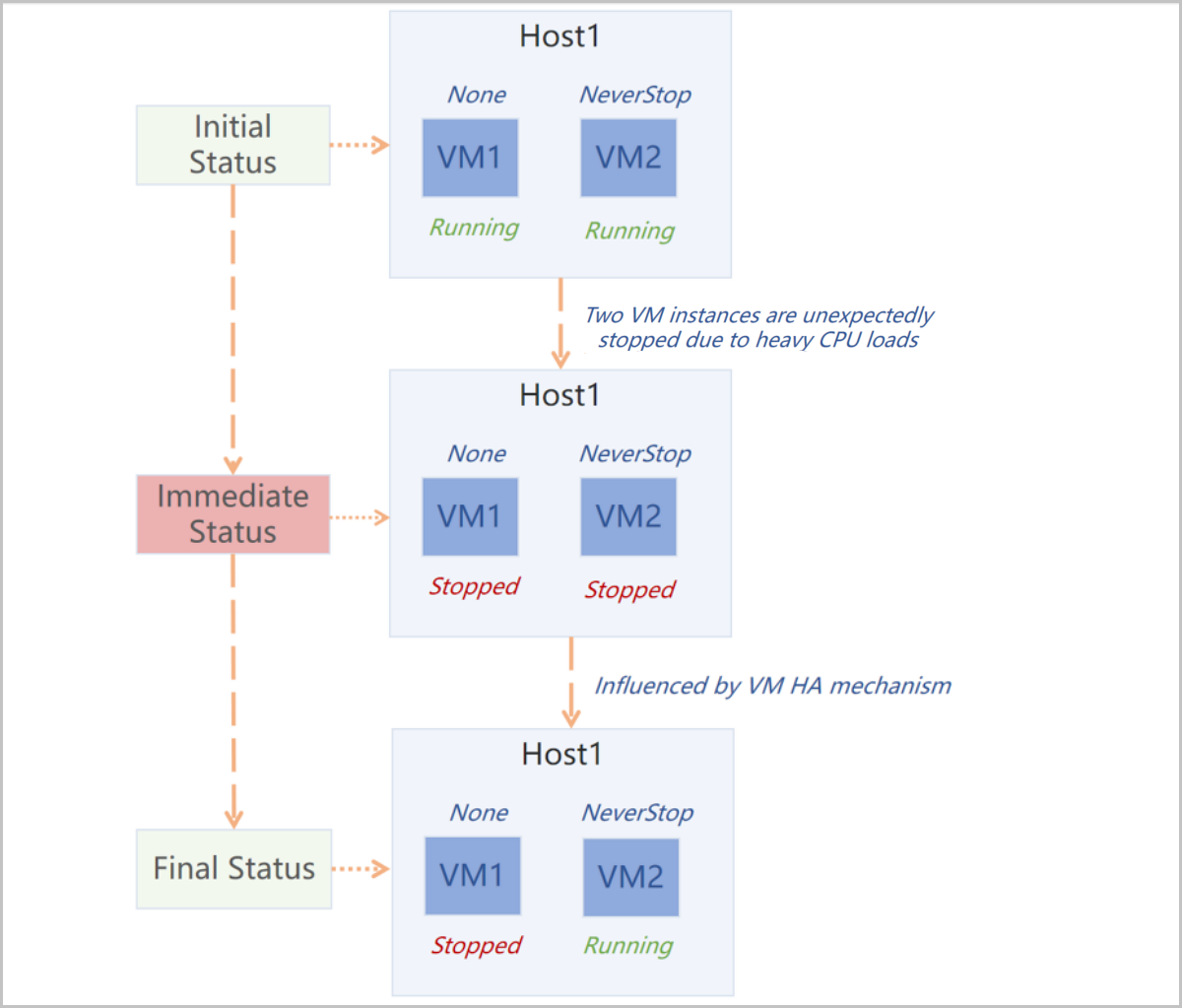
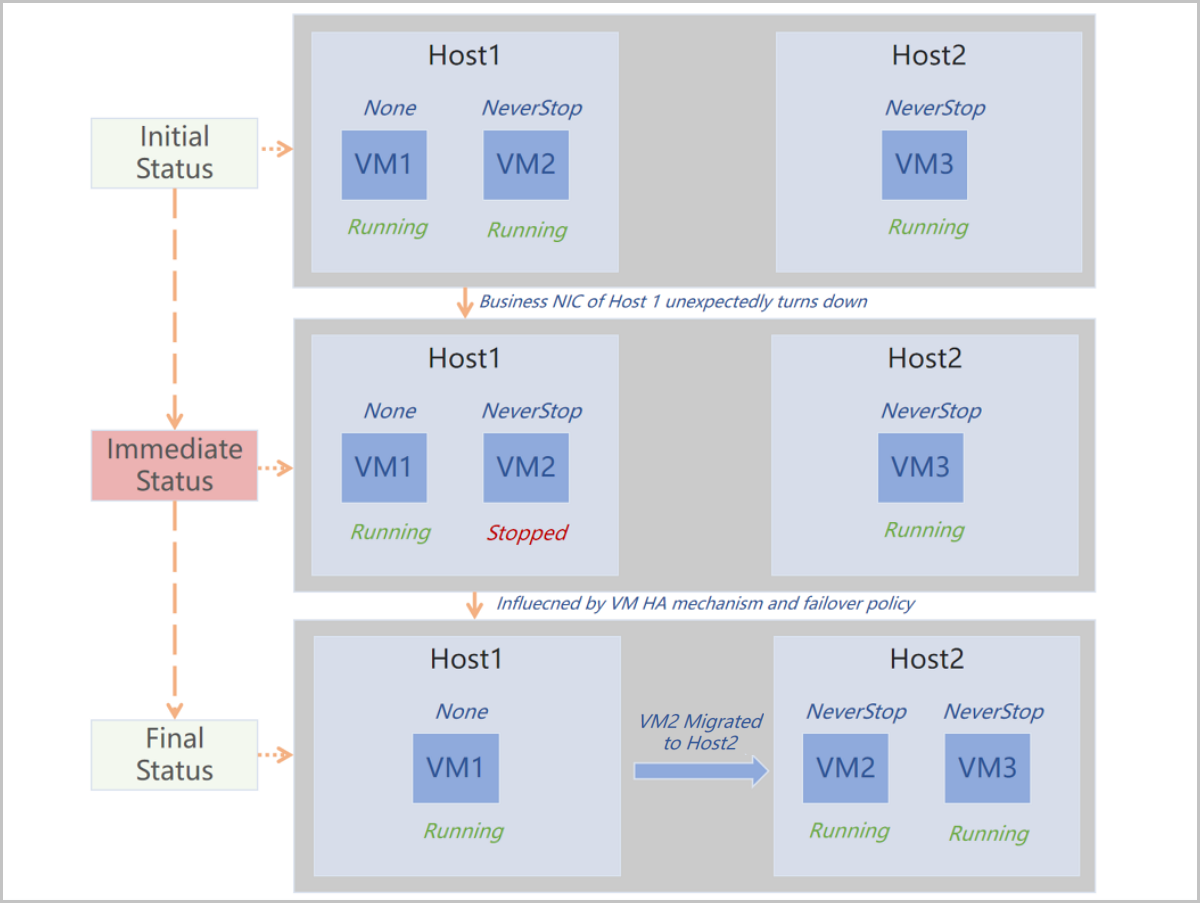
The following describes the scenarios of the HA Policy feature.
On the main menu of ZStack Cloud, choose . Then, the HA Policy page is displayed.
| Action | Description |
|---|---|
| Enable HA Policy | Enables the HA Policy feature. |
| Disable HA Policy | Disables the HA Policy feature. Note: If you disable HA Policy, VM instances will not be auto restarted if they are stopped. This may cause business interruptions. Proceed with caution. Note: If you disable HA Policy, VM instances will not be auto restarted if they are stopped. This may cause business interruptions. Proceed with caution. |
| Management Network Connectivity Status | Storage Network Connectivity Status | Business NIC Status | Fail Over |
|---|---|---|---|
| Normal | Normal | Abnormal | Yes/No |
| Normal | Abnormal | Normal | Yes/No Note: If the storage type is SharedBlock and this status is Abnormal, VM instances will auto fail over regardless of this configuration. Note: If the storage type is SharedBlock and this status is Abnormal, VM instances will auto fail over regardless of this configuration. |
| Normal | Abnormal | Abnormal | Yes/No Note: The failover policy of this scenario follows the preceding two failover policies of this table. If you set both the preceding two policies to No, then this failover policy is set to No. If you set either of the two to Yes, then this failover policy is set to Yes. Note: The failover policy of this scenario follows the preceding two failover policies of this table. If you set both the preceding two policies to No, then this failover policy is set to No. If you set either of the two to Yes, then this failover policy is set to Yes. |
| Abnormal | Normal | Normal | No Note: If the management network is in Abnormal status, you cannot set this failover policy. Note: If the management network is in Abnormal status, you cannot set this failover policy. |
 Note:
Note: | Name | Description |
|---|---|
| Host Self-Inspection Interval | The interval that a host inspects its own status. Default: 5. Unit: second. |
| Maximum Host Self-Inspection Attempts | The maximum number of attempts that a host inspects its own status. If the self-inspection of a host fails by the maximum attempts, it is determined that network errors occur with the host. Default: 6. |
| Category | Name | Description |
|---|---|---|
| VM Instance | VM Cross-Cluster HA | Specifies whether to enable VM migration across clusters to achieve high availability. Default: false. If set to true, hosts across clusters can be detected to achieve VM high availability. Note: Before you enable this feature, make sure that clusters are well connected. Note: Before you enable this feature, make sure that clusters are well connected. |
| Maximum GC Retry Interval of NeverStop VM | The maximum interval of garbage collection (GC) attempts to start up NeverStop VM instances that are stopped unexpectedly. Default: 300. Unit: second. | |
| Delay of NeverStop VM Startup Attempt | The delay of another retry to start up a NeverStop VM instance after the last startup attempt fails. Default: 60. Unit: second. | |
| NeverStop VM Scanning Interval | The interval of scanning NeverStop VM instances that fail to start up. Default: 60. Unit: second. | |
| Sync Speed of HA VM State Update |
| |
| VM HA Mode | Specifies whether to enable auto restart if VM instances are scheduled or unexpectedly stopped or are errored because of errors occurred to compute, network, or storage resources associated with the VM instances. Valid values: None and NeverStop.
 Note: Note that you can specifically set VM HA mode for a VM instance. If you do, this global setting does not take effect on the VM instance. Note: Note that you can specifically set VM HA mode for a VM instance. If you do, this global setting does not take effect on the VM instance. | |
| Host | Abnormal Host Check Interval | The interval that the management node pings abnormal hosts. Default: 5. Unit: second. |
| Maximum Attempts to Determine Host Disconnection | The maximum number of failed connections that are required to determine that a host is disconnected. Default: 12. | |
| Host Successful Connection Period | The time period of a successful connection to a host. Default: 5. Unit: second. If a connection request is responded within the specified time, the connection succeeds. | |
| Host Successful Connection Possibility | The possibility of successful connections in contrast to failed connections that determine whether a host is successfully connected. Default: 50. Unit: %. | |
| Minimum Attempts to Determine Successful Host Connection | The minimum number of successful connections that are required to determine that a host is successfully connected. Default: 5. | |
| Timeout Period of Primary Storage Inspection by Host | The timeout period that a host checks its connection with primary storages. Default: 5. Unit: second. |
On the main menu of ZStack Cloud, choose . Then, the HA Policy page is displayed. If HA policy is enabled and the HA mechanism is triggered, then HA logs are generated.
Back to Top
Email Us
contact@zstack.ioEmail Us
contact@zstack.ioEmail Us
contact@zstack.ioThe download link is sent to your email address.
If you don't see it, check your spam folder, subscription folder, or AD folder. After receiving the email, click the URL to download the documentation.Thank you for using ZStack products and services.
Submit successfully.
We'll connect soon.Thank you for using ZStack products and services.